$MYST now on QuickSwap! Discover the fastest, cheapest way to trade
- mysteriumnetwork

- Apr 7, 2021
- 4 min read

$MYST token is now listed on QuickSwap. You can trade MYST with a number of coins and cryptocurrencies at a fraction of the cost and speed when compared to other Ethereum-based DEXs.
To celebrate our listing on QuickSwap and support our community, we are also covering the costs of transferring your funds from Ethereum to Polygon blockchain.
What is QuickSwap?
QuickSwap is a fork of Uniswap, the original Automated Market Maker. Uniswap is the largest decentralized exchange on Ethereum, significantly contributing to the increase of trading activity on the network. However, extreme network congestion has led to high transaction fees, making this DEX very expensive to use.
QuickSwap solved Ethereum’s congestion problem by deploying Polygon’s Layer 2 technology. (Polygon is formerly known as Matic Network, and we will refer to Matic during certain steps in the trading guide, as their wallet, token and network are still labelled as such.)
To provide users with the best possible speeds and price, QuickSwap plans and executes a sequence of multiple token swaps. For example, to convert my QUICK tokens to XYZ tokens at the best possible price, QuickSwap determines the best route is to convert QUICK into SX, then DAI and then XYZ. Moreover, you don’t have to figure this out for yourself, it’s just chosen and executed automatically.
Why have we chosen QuickSwap?
QuickSwap provides its users with several important benefits:
1. High-speed transactions at significantly low costs
At the time of writing, the cost of a ‘fast’ transaction (~30 seconds) on the Ethereum network is $11.51, while the price for a single Uniswap trade costs more than $100 in fees!

Ethereum transaction gas costs as of April 2nd, 2021. In comparison, transactions via Polygon can be confirmed in as little as several seconds, at a cost of around $0.00002 USD.

Matic transaction gas costs as of March 31st, 2021.
2. Familiar and easy-to-use interface You can trade on QuickSwap directly from your wallet. Furthermore, if you have used Uniswap previously, you will have no issues when switching to QuickSwap as their interface is very similar.
3. Ability to earn passive income by providing liquidity + receive QUICK tokens
As with Uniswap, every user is able to earn passive income by providing liquidity to the various liquidity pools. Every trade on QuickSwap costs 0.3% of the total amount, a fee which is then split equally among liquidity providers based on their owned percentage of the pool. Additionally, liquidity miners also receive QUICK governance tokens.
How to trade MYST on QuickSwap
Now that you understand the benefits of trading via QuickSwap, it’s time to get moving. If you’ve already used QuickSwap in the past and have some tokens ready, you can start trading here.
Otherwise, there’s some initial setup, including transferring your tokens from the Ethereum network so you can finally avoid that traffic jam and high gas costs.
Step 1: Add a custom RPC for MATIC to your wallet
If you can’t see “Matic Mainnet” listed among your available networks in your wallet, you need to set this up before transferring funds and begin using QuickSwap.
You can do this by adding “Matic Mainnet RPC” as a custom network in your wallet.
For MetaMask wallet users, press the network selection button on the top of the app. Go to “Custom RPC”:

After pressing “Custom RPC”, you should see a screen allowing you to set up a custom RPC. Enter the following Matic Mainnet details shown in the screenshot below:

Network Name: Matic Mainnet
New RPC URL: https://rpc-mainnet.matic.network
Chain ID: 137
Symbol: MATIC
Block Explorer URL: https://explorer.matic.network/
Once entered, press the “Save” button. That’s it! You are now connected to the Matic Mainnet.
Step 2: Move tokens from Ethereum to Matic Network
To move your funds from from Ethereum blockchain to the Matic one, you can use the Matic bridge:
https://wallet.matic.network/bridge/
You can then connect your own wallet of choice:
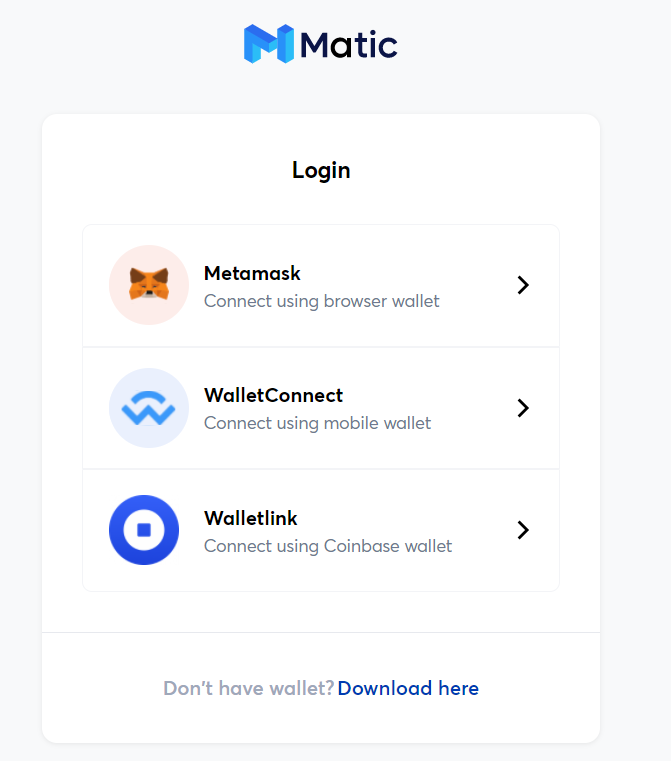
And sign the signature request:

After you have connected your wallet, you will see the Matic Wallet V2 interface. You should press “Move funds to Matic Mainnet”:

If you are transferring MATIC tokens, you will need to use the Plasma bridge.
If you are transferring ERC20 like MYST or ETH, please use the PoS bridge.
The currency shown by default on this transfer module will be ETH, but you can choose the funds you would like to transfer, as shown in the next screenshot.

Once you select your chosen cryptocurrency, type the amount you’d like to transfer:

After you have chosen the desired cryptocurrency and its amount, press the “Transfer” button:

In the next step you will see a warning message. Press “Continue”:

On the next screen, you will see the transfer overview with the cost of each transaction in the process:

After pressing Continue, you will see the estimated transaction fee. Press “Continue” again:

You will need to finally confirm the transaction in your wallet:

It can take nearly 8 minutes and two transactions to successfully transfer your funds to Matic. This should cost you approximately $25-20 (at the time of writing), so make sure you have enough ETH in your wallet to cover this fee.
You can also use this guide to transfer your funds back onto the Ethereum blockchain, if you need to one day.
Step 3: Claim you free MATIC tokens when you make a trade
To acquire free MATIC tokens with your next QuickSwap trade, go to the Quickswap.Exchange and on the right upper corner press the “CLAIM MATIC” button. Please be aware that you can only claim free tokens when you currently have no MATIC in your wallet. You will also need to have at least 1 DAI/USDC/USDT in your wallet.

Check your wallet to ensure that you received 0,1 Matic.
Step 4: Swap for MYST
Choose the desired cryptocurrency for swap by pressing on “MATIC”:

You will see a list of all tokens available for trade. You can find MYST by typing it in the search bar:
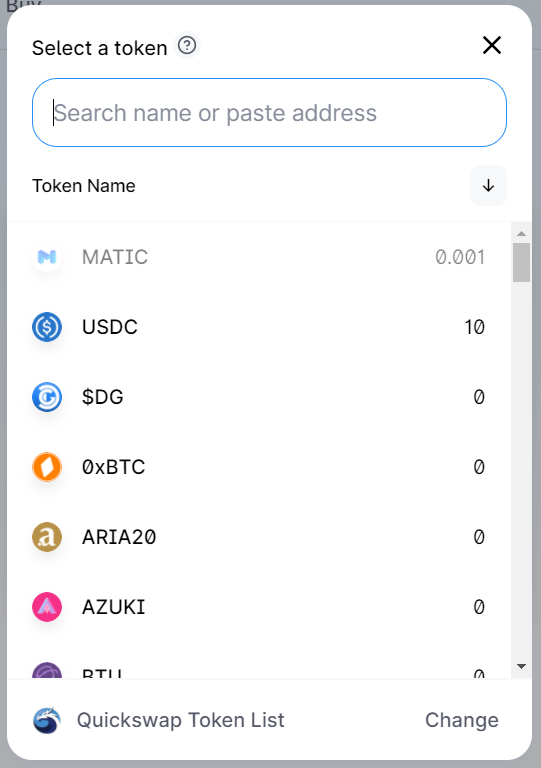
You can also check the available liquidity pools by pressing the “Charts” button:

You can provide liquidity by pressing the “Add liquidity” button:

You can withdraw your funds at any time using the same Matic dashboard.
And that’s it – you can now make super quick trades at a fraction of a cent! If you still have any questions, jump into our Telegram, Twitter or Discord and our team can help you out.
Happy swapping.
Some other useful links:
How to transfer funds from Ethereum to Matic
How to trade on QuickSwap
How to add tokens to liquidity pools on QuickSwap



